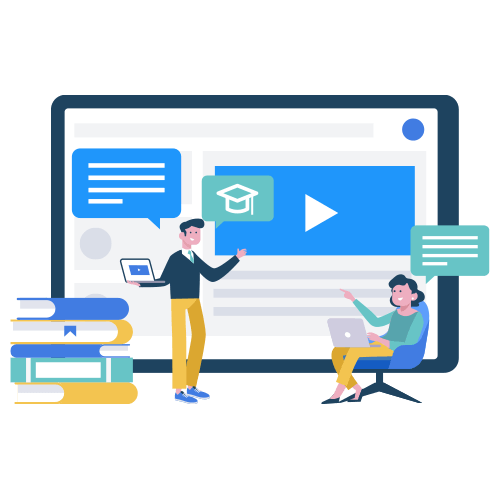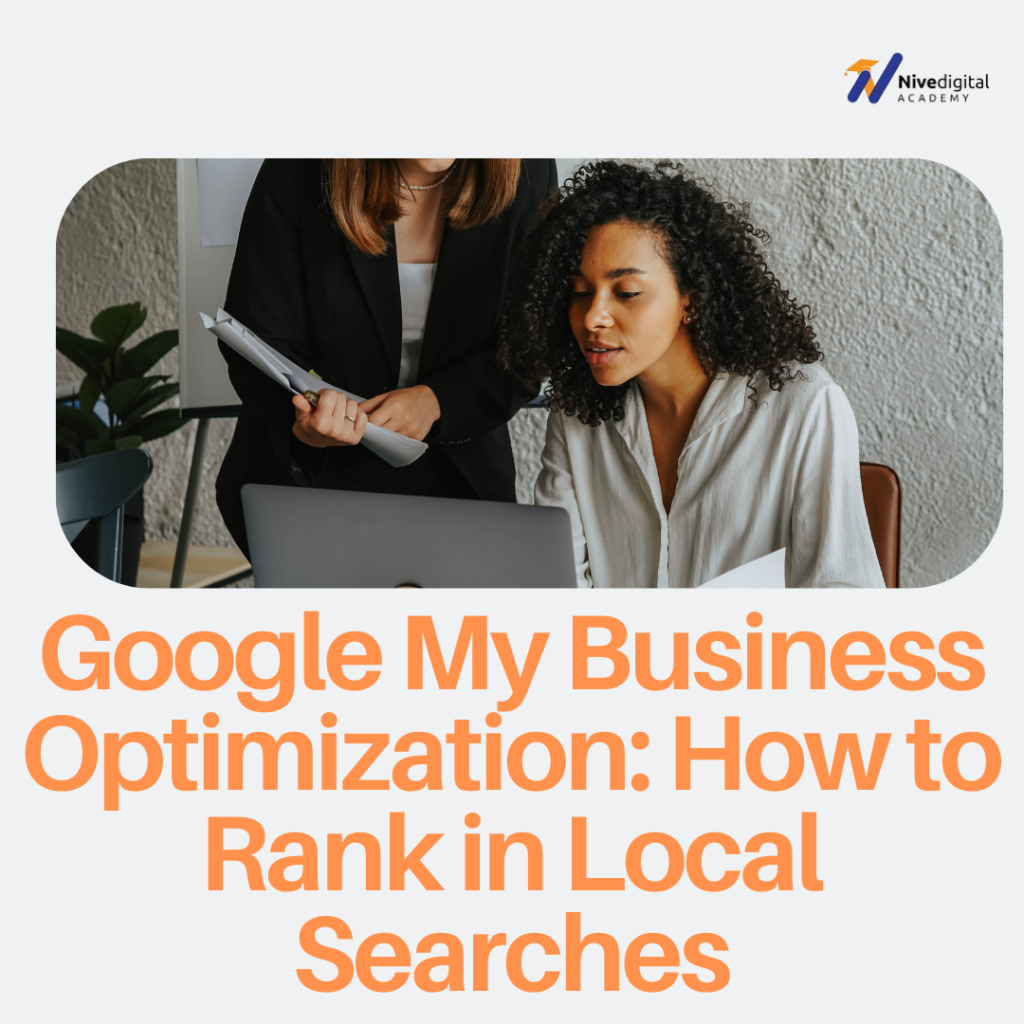
Google My Business (GMB) is a powerful free tool that helps businesses manage their online presence across Google Search and Maps. When optimized correctly, it boosts local search rankings, attracts more customers, and builds credibility. This guide will walk you through the key steps to optimize your GMB listing and improve your local search visibility.
What is Google My Business and Why Does It Matter?
Google My Business allows businesses to display essential details such as location, hours, contact information, and customer reviews. When people search for a service or business nearby, Google pulls information from GMB profiles to show the most relevant results.
If you run a local business, optimizing your GMB profile can help you stand out, appear in Google Maps, and attract more potential customers. Now, let’s go through the steps to make your profile as effective as possible.
How to Optimize Your GMB Profile
1. Claim and Verify Your Business Listing
First, ensure that you have claimed and verified your business on Google. Here’s how:
- Go to Google My Business.
- Search for your business name.
- If your business is listed, claim it. If not, create a new listing.
- Follow Google’s verification steps (via mail, phone, or email).
Verification proves that you are the rightful owner and ensures that no one else can make changes to your profile.
2. Fill Out Your Business Information Completely
Google prioritizes profiles with complete and accurate information. Make sure to update the following:
- Business Name – Use your official business name.
- Address – Ensure consistency across all online listings.
- Phone Number – A local phone number builds trust.
- Website URL – Direct users to your website.
- Business Category – Choose the most relevant category.
- Operating Hours – Keep hours updated, including holidays.
- Business Description – Write a clear and engaging description using relevant keywords.
3. Upload High-Quality Photos and Videos
Visual content increases engagement. Businesses with images get 42% more requests for directions and 35% more website clicks. Include:
- Photos of your business exterior and interior.
- High-quality images of your products or services.
- Team photos to add a personal touch.
- Short videos showcasing your business.
4. Get and Manage Customer Reviews
Reviews build credibility and improve rankings. Encourage satisfied customers to leave positive reviews by:
- Sending them a direct link to your review page.
- Asking in person after a sale or service.
- Mentioning it in follow-up emails or receipts.
Respond to all reviews:
- Positive review: “Thank you for your support! We’re happy you had a great experience.”
- Negative review: “We’re sorry to hear this. Please reach out so we can make things right.”
5. Use Google Posts to Keep Customers Updated
Google Posts allow you to share updates, promotions, and events directly in search results. Keep these best practices in mind:
- Write short, clear updates.
- Add engaging images.
- Include a call-to-action (e.g., “Call Now” or “Learn More”).
- Post regularly to keep your profile active.
6. Optimize Your Profile with Keywords
Google ranks businesses based on relevance, distance, and prominence. Use relevant keywords naturally in:
- Your business description.
- Product and service listings.
- Google Posts.
- Customer reviews (encourage customers to mention services in their reviews).
Avoid overloading keywords, as this can hurt your ranking.
7. List Your Products and Services Clearly
Help customers understand what you offer by adding detailed product and service descriptions. Include:
- Product/service name.
- Brief but informative descriptions.
- Pricing (if applicable).
- High-quality images.
8. Utilize Business Attributes and Highlights
Google allows businesses to highlight unique features such as:
- Women-owned, minority-owned, or veteran-led.
- Free Wi-Fi or wheelchair accessibility.
- Outdoor seating or delivery options.
Adding these details makes your business more attractive to potential customers.
9. Enable Messaging and Q&A
- Activate messaging to let customers contact you directly.
- Monitor and answer questions in the Q&A section to provide useful information.
Being responsive improves engagement and trust.
10. Track Performance with GMB Insights
Google provides analytics that show how customers interact with your business. You can track:
- Search queries used to find your business.
- Where your listing is viewed (Search vs. Maps).
- Customer actions (calls, direction requests, website visits).
Use this data to refine your strategy and attract more customers.
Advanced GMB Optimization Tips
1. Keep Your Business Information Consistent Everywhere
Ensure your business details are the same across:
- Your website.
- Social media profiles.
- Online directories (Yelp, Bing Places, Apple Maps, etc.).
Inconsistent information can confuse customers and hurt your search ranking.
2. Get Backlinks from Local Websites
Having other reputable local websites link to yours improves credibility. Strategies include:
- Partnering with local bloggers.
- Getting listed on your local chamber of commerce website.
- Participating in community events and sponsorships.
3. Optimize for Voice Search
Many users search using voice assistants like Google Assistant. To optimize for voice search:
- Use natural, conversational language in descriptions.
- Answer common questions clearly.
- Ensure business details like hours and location are always accurate.
4. Share Your Google My Business Profile on Social Media
Promote your GMB listing by sharing it on Facebook, Instagram, Twitter, and LinkedIn. This increases engagement and helps Google recognize your business as active and relevant.
Mistakes to Avoid in GMB Optimization
- Leaving Your Profile Incomplete – Missing details lower search rankings.
- Ignoring Reviews – Not responding to reviews can hurt credibility.
- Stuffing Keywords – Unnatural keyword usage can get flagged as spam.
- Using Stock Photos – Real images perform better.
- Neglecting Regular Updates – An inactive profile may drop in rankings.
- Choosing the Wrong Business Category – Selecting an incorrect category reduces visibility.
Conclusion
Optimizing your Google My Business profile is one of the best ways to improve your local search rankings and attract more customers. By following these steps, keeping your profile updated, and engaging with customers, you can build a strong online presence that drives long-term success.
Frequently Asked Questions About Google My Business
1. How long does it take for changes to show on Google?
Most updates appear within a few days, though some (like photos) may be visible almost immediately.
2. Can I manage multiple business locations in one GMB account?
Yes, you can manage multiple locations under one account using the ‘Manage Locations’ feature.
3. Is Google My Business free to use?
Yes, GMB is completely free. You can also use Google Ads for additional promotions.
4. How can I improve my local SEO with GMB?
To improve local SEO:
- Keep your profile updated.
- Encourage and respond to customer reviews.
- Use relevant keywords naturally.
- Share updates using Google Posts.
- Track performance through GMB Insights.

Article by:
Oyejobi Adeola, founder of NiveDigital & NiveDigital Academy, is a top expert in SEO and digital marketing.
With over a decade of experience, he has helped businesses grow through advanced SEO strategies and trained hundreds of students to succeed online.
His insights have been featured in top industry publications.